Frequently Asked Questions
App settings and functions
How is deep soundings displayed in Seapilot?
Enable “Soundings” in “Display Settings” in Seapilot. Then all available soundings will be displayed.
Why is my position not displayed in Seapilot?
In Seapilot-app settings, check that
“Use GPS” = ON, and
“Use NMEA” = OFF.
(NMEA only to be used for external WiFi-connected GPS/AIS via NMEA0183)
In your tablet/smartphone, check that “Location service”=ON and Seapilot as app is allowed to share location data from device.
A basic requirement is an accurate GPS-signal input. General location services without GPS may work ashore in areas surrounded by cellular towers and/or WiFi-hotspots with known coordinates. Out at sea however, only GPS using satellite signals will suffice for positioning. Without a built-in GPS-receiver in your device (e.g. WiFi-only iPads don’t have it) your positioning will depend on external GPS-receiver connected to your Seapilot-device.
In order not to present a false and misleading position for your navigation, Seapilot will only show actual position if received GPS data has an accuracy of 100 meters or better.
Seapilot for iOS:
All iPhones include built-in GPS-receiver.
Only WiFi+cellular iPads include GPS-receiver, WiFi-only iPads do not.
Without it, any external GPS-receiver connected via Bluetooth will feed Seapilot with position.
Seapilot for Android:
All modern smartphones include built-in GPS-receiver.
For tablets, consult hardware specifications to verify any built-in support for GPS.
Without it, any external GPS-receiver connected via Bluetooth will feed Seapilot with position.
Seapilot for iPad/iPhone (v 3.62 or older):
By tapping the object, which displays brief basic information about the item as “pop-up”.
Seapilot for iOS (v 3.70 and later) + Seapilot for Android:
By pressing finger onto chart until cursor (orange cross) appears, then dragging cursor to chart-object or position of your interest.
Releasing finger will open the cursor-menu, in which you find “Chart information” as option further down – with a multitude of different data available for the specific object.
Why are boats and other AIS targets displayed without name?
Enable “Target name” in “AIS settings” in Seapilot.
Where can I find the version number of Seapilot I have installed on my device?
Go to the “Settings” menu in Seapilot and scroll to the bottom. It says, “SEAPILOT version X.XX”.
What is the difference between Waypoints and Marks in Seapilot?
A Waypoint is one of several points connecting legs in a Route, while a Mark is simply a visual bookmark, a shortcut to e.g. a favourite position – a solitude bay to revisit, a rich fishing ground, a guest harbour lot etc. You may create and collect any number of such favourites in your list of Marks.
How do I create a new Mark in my Seapilot chart?
Press finger close to any position of your choice until the Cursor (orange cross) appears just above. When releasing finger, a submenu appears showing the exact Latitude/Longitude, and giving you the option to Create Mark. (In some Seapilot-versions, the same sub-menu also allows for Create Route.)
In submenu for Marks, choose options to List Marks and edit/delete any of them.
How do I create a new Route in my Seapilot chart?
Press a finger close to any position of your choice until the Cursor (orange cross) appears just above. When releasing finger, a submenu appears showing the exact Latitude/Longitude, and options to choose from.
Note difference between short “tap” and long “pressing” on chart.
Choose Create Route, and next pressing on chart will produce a red circle = the first waypoint (wpt #0) in your new route.
Again press your finger on next position, thereby creating a new waypoint circle (wpt #1) with a line connecting to previous Waypoint.
Keep creating new Waypoints #2, #3 and so on until reaching end of planned route, and then return to submenu for Routes and choose “Done” to finalize.
From each Waypoint, the distance and bearing to next Waypoint can be read.
Choose Route ->”Close” to exit route management, whereafter next press on chart will show ordinary cursor (orange cross).
NB: Different options are presented in Route sub menu, depending on present phase of your route-management.
- ”Activate” – displays instrument above, with bearing/distance to next Waypoint, and XTE (Cross track error, i.e. deviation in NM from present route-leg.)
- ”Previous”/”Next” – to change active Waypoint (active status normally changes automatically from nearest waypoint to next waypoint in turn, as soon as you pass them enroute)
- ”Reverse” – to change direction of the actual route (changes numbering-order of waypoints)
- ”Info” – for editing of route-name (default = ”NNN Route”), and for delete of entire route
- ”Edit” – enables moving individual waypoints to alternative position of your choice – by ordinary click-drag-release.
- ”Close” – to exit the route management, wherafter next press on chart produces ordinary orange cross as cursor.
Can I export Routes, Marks and Past track from my Seapilot?
Yes, you can export Routes, Marks and Tracks if you have the Seapilot Premium subscription. The export uses file in standard GPX file format, and may thus be imported on any other navigator supporting GPX format, not only Seapilot.
In your device from which data is to be exported:
- Go to the “Settings” menu in Seapilot
- Scroll to “Export”
- Select individual route by tapping it, or “Select all” to export all Routes. (A route is an interconnected series of waypoints – exporting individual waypoints is not possible)
- Do the same with Marks or Tracks if so desired.
- Scroll down and select “Email” or “Other” – which can be Dropbox or another depending on what’s installed on the device.
- If Email is used as export-media, your email-app must be set up with sender-address defined. Choose for a new mail with Seapilot GPX-file as attachement, recipient of your choice – or address the mail to yourself.
Can I import Routes, Marks and Past track from another device to my Seapilot??
Yes, you can import Routes, Marks and Tracks if you have the Seapilot Premium subscription.
- Open the email client on the device you wish to install to, and open the email containing the GPX file/s and open. (Alternatively, open Dropbox or another app where you have the GPX file available and open the file there.)
- Tap Share icon and choose Seapilot as target for the GPX file.
Why is the height of bridges not displayed?
Displaying all data entries for individual chart objects would make the map presentation quite cluttered and unreadable. The S57 chart data technique therefore stores all object information in different data layers, some informations idsplayed only i certain zoom levels, other information only for active “pick-up” when you really need it. Press a finger until the orange cursor appears. Place the cursor i.e. on a bridge and tap “Chart information” for more information about the object.
The “MMSI- field” in Settings/Own Ship, what is it used for?
Under certain circumstances, with actively transmitting AIS-transponder onboard your vessel, you may experience the AIS-icon blurring the GPS-icon for “own position” in chart.
Then use the Seapilot “MMSI”-field to enter your own 9-digit MMSI-number.
Your own AIS symbol will then be filtered off from being displayed in Seapilot.
Any AIS-transmitting vessel may be filtered off from presentation in your chart, by filling in the vessel’s MMSI-number.
NB. Keep in mind resetting the filter after usage, by deleting MMSI-number from the field. Otherwise easy to forget, wandering “why don’t I see my own AIS-icon?”
(See “AIS presentation” in separate FAQ-chapter).
Will the Seapilot App be launched with other languages than English?
Since April 2017, the Seapilot app is also available in Swedish.
Does Seapilot work on Apple computers?
No, Seapilot is only available on iPad/iPhone and Android tablets and smartphones.
Does Seapilot work on my PC?
No, only on smartphones and tablets.
Can I offer suggestions on functions that I would like to have in Seapilot?